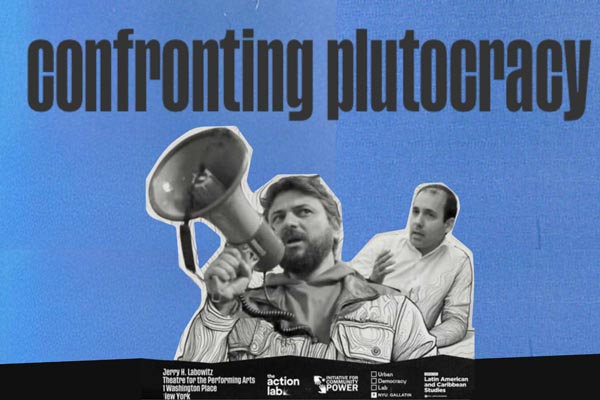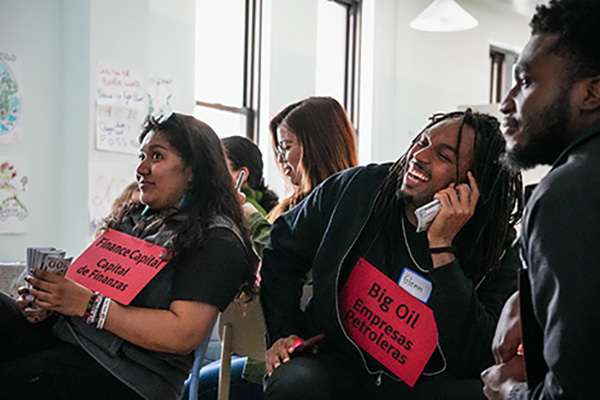Program
Thinking Big Gatherings

The Action Lab’s Think Big Gatherings create space for organizers, scholars, and movement leaders to step back from daily pressures and wrestle with the big strategic questions shaping our time. These convenings spark new ideas across disciplines and help build the collective capacity needed for long-term change.

Get Involved